How to use DataGridColumnStyles programatically
Introduction
Sometimes we need to do things in a DataGrid which is not supported automatically. For example: set a column in the DataGrid as Read-only. Or choose what columns in the DataTable to see.
In those cases we need to use DataGridTableStyle and DataGridColumnStyle.
As an introduction I will give a short example of how to use those in code.
Example
We have a DataTable called Transactions which describes transactions in a bank account. This table has three columns: ID, Amount, Balance. The Amount column represents the amount of money in the transaction. The Balance column represents the total money left in the account, it is calculated and should be read-only. The ID column is the primary key in the table and should not be shown to the user.
Code
Here is how I code this using DataGridTableStyle and DataGridColumnStyle:
----------------------------------------
private void Form1_Load(object sender, System.EventArgs e)
{
//Create table
DataTable dt = new DataTable("Transactions");
dt.Columns.Add(new DataColumn("ID",typeof(Int32)));
dt.Columns.Add(new DataColumn("Amount",typeof(Int32)));
dt.Columns.Add(new DataColumn("Balance",typeof(Int32)));
//Initialize objects
DataGridTableStyle transactionTable = new DataGridTableStyle();
DataGridTextBoxColumn amountColumn = new DataGridTextBoxColumn();
DataGridTextBoxColumn balanceColumn = new DataGridTextBoxColumn();
//Setting a DataView as the DataSource
dataGrid1.BeginInit();
DataView dv = new DataView(dt);
dataGrid1.DataSource = dv;
// transactionTable
dataGrid1.TableStyles.AddRange(new DataGridTableStyle[] {transactionTable});
transactionTable.DataGrid = dataGrid1;
transactionTable.GridColumnStyles.AddRange(new DataGridColumnStyle[] {amountColumn,balanceColumn});
transactionTable.MappingName = "Transactions"; // This is the name of the table you are binding to.
// amountColumn
amountColumn.HeaderText = "Amount"; // This is the text that is written in the Column Header. Leave empty to show the name of the column.
amountColumn.MappingName = "Amount"; // This is the name of the column.amountColumn.ReadOnly = false;
amountColumn.Width = 75;
// balanceColumn
balanceColumn.HeaderText = "Balance";
balanceColumn.MappingName = "Balance"; // This is the name of the column.
balanceColumn.ReadOnly = true;
balanceColumn.Width = 75;
dataGrid1.EndInit();
}
------------------------------------
Few things are interesting:
- MappingName - The name of the table/column as it appears in the data source.
- HeaderText - You can format the header text of the column!!! You cannot do this without DataGridColumnStyle.
- ReadOnly - You can set an entire column as read-only. The user will not be able to edit the column.
- Width - You can set the default width of the column.
- Very important what is NOT in the code: No ColumnStyle for the ID column. So this column will not be shown to the user (although it exists in the DataSource).
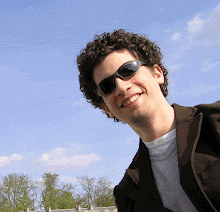


1 Comments:
Hello Mr. Yariv,
My name is Omar, I'm new to VB.Net. I was reading you article on your blog, I am wondering if you could help me with your expertice. I'm currently facing a problem. I'm trying to create code for a linklabel that is formed in 1 of the columns (col1,col2 & col3) in a datagrid that querried from a MySql database.and this datagrid is refreshed by a timer. Upon clicking the link label, it should open another windows form (frmMain2)
I'd really appreciate any help.
Thanks & Regards
Omar
Post a Comment
<< Home